Category Archives: Linux/Unix
Иногда бывает нужно выполнить команду в MinGW или Cygwin так, чтобы аргументы командной строки были переданы в правильной кодировке. Под правильной кодировкой, разумеется, я имею в виду UTF-8. Крайние версии как одного, так и другого продукта уже давно научились принимать и выводить русские символы, и на первый взгляд, всё с этим в порядке. Но при ближайшем рассмотрении оказывается, что не всё так гладко. Например, MinGW использует для всего кодировку Win-1251, и передать аргумент в программу в UTF-8 (для того, чтобы понять, в какой кодировке MinGW отправляет аргументы, пришлось написать отдельную java-аппликацию, которая просто писала в файл всё, что получает на вход). Конечно, если вы имеет доступ к коду вызываемой программы, то можете её оснастить конфигой, которая бы конвертировала входные параметры из Win-1251 в UTF-8. Но как быть с другими приложениями ? Конкретно меня интересовал cURL. К сожалению, мне не удалось сконфигурировать MinGW так, чтобы он работал корректно. Было бы классно, если бы в будущем это можно было сделать, а ещё лучше – чтобы это работало по умолчанию.
Зато Cygwin обрадовал. В нём даже всё заработало по умолчанию. Но тоже не обошлось без проблем. Если вводить команду руками целиком – всё хорошо. Но если попытаться вставить из буфера обмена, то результат будет зависеть от текущего языка ввода. Если это английский, то английский текст вставляется без проблем. Но в русском почему-то появляются артефакты [G. И наоборот – если язык ввода – русский, то русский текст вставляется нормально, а английский обильно перемежается теми же артефактами. Пример:

В итоге, окончательное решение так и не было найдено. При острой необходимости скопировать команду, в которой рядом английский и русский, приходится копировать по частям, или править вставленное.
Узнал о приложении Secure Shell – ssh-клиенте и эмуляторе терминала, работающем в броузере. Меня удивило, что эта штука, написанная на js, действительно работает – неужели протокол ssh с шифрованием действительно был реализован на javascript? Или он проксирует данные через внешний сервер, передавая туда сочетания клавиш, а обратно получая команды для эмулятора терминала в plain text ? При этой мысли по спине пробежал холодок. Я только что подключался к одному серверу и ввёл там правильный пароль. Если догадка верна, то мой пароль мог легко попасть к злоумышленникам. В общем, пришлось поковырять поглубже, чтобы выяснить, как всё работает.
После изучения FAQ, исходников и файлов, поставляемых с расширением, выяснено было следующее:
-
Это приложение написано в рамках проекта
Chromium OS, и его исходники открыты. -
Оно действительно написано на js, но реализации ssh в нём нет, но есть нативный плагин, встроенный в расширение при помощи технологии
Native Client. В нём-то и лежит реализация ssh-протокола, а доступ к нему осуществляется через джаваскриптовое API, предоставляемое броузеромGoogle Chrome. -
Но механизм проксирования также присутствует ! Называется он
Relay Server, и иногда работает. Из документации непонятно, при каких ситуациях используется именно этот режим. Написано что по умолчанию используется native client, но можно и специально заставить использовать relay, указав его опции в строкеRelay options. Почему-то списка доступных настроек найти не удалось. По исходникам тоже непонятно, в каком случае используется native client, а в каком – relay server. Исходные коды гуглового relay сервера закрыты, в комментариях написано, что “Вы можете написать такой сервер сами, вам достаточно зареверсинжинирить такой-то js-файл”. -
Есть джавский relay-сервер в открытых источниках: https://github.com/zyclonite/nassh-relay/
Демосервер, на нём можно проверить работу https://relay.wsn.at/
Заодно мы узнаём опции, которые нужно добавить в строку relay options:
--proxy-host=relay.wsn.at --proxy-port=443 --use-ssl
Решил проверить этот сервер, не вводя там правильного пароля – всё заработало, но строка Loading Native Client всё равно смущает. Попробовал удалитьssh_client_nl_x86_64.nexe, после этой операции Secure Shell не хотел подключаться, хотя опции для релея были. -
Вот ещё один relay-server, здесь уже на пейтоне: https://github.com/raptium/hashi
Выглядит очень лаконично, по сравнению с джавской реализацией. Заодно узнаём ещё один способ задания relay-server:
To connect via the relay server, use USER@SSH_SERVER[:SSH_PORT]@RELAY_SERVER as the destination in the secure shell. -
Native Client – очень интересная фигня. Файлы nexe, поставляемые с расширением, разные для разных процессорных платформ, но одинаковые для операционных систем. То есть
ssh_client_nl_x86_64.nexeможет успешно использоваться и на Windows, и на Linux, и на Mac OS X, главное чтобы система была 64-битная. Это обстоятельство меня смутило, т.к. проводя первичный осмотр в Total Commander, я обнаружил, что эти файлы начинаются с ELF, а значит, что это либо работает только на линуксах, либо где-то дальше в файле лежат нативные файлы в других форматах –PE,dylib. Такой типа самопальныйfat executable. Но всё оказалось ещё интереснее. Выяснилось, что гугл в этом месте не хранит нативный готовый код, а какой-то байткод, получаемый на выходе nacl-toolchain. В сети упоминался байткод LLVM, но тут пока неясно, в чём отличие pexe от nexe. pexe не зависит от платформы, nexe-зависит. Интересно, чем они отличаются внутри. С этим пока разобраться не удалось.
Дополнительный прикол заключаются в том, что эти бинарники безопасны, хотя и содержат нативный код. Дело в том, что они могут быть собраны только с теми библиотеками, которые портированы вnacl-ports. А верификатор броузера при загрузке этого кода проверяет, не содержит ли он потенциально небезопасных инструкций – к таким, например, относятсяsyscallиint.
Общий вывод
Secure Shell скорее всего безопасен для применения, но точно не ясно, при каких случаях может включаться механизм проксирующих серверов, который небезопасен по своей сути. При paranoid_mode = ON лучше либо не пользоваться этой тулзой, либо до конца разобраться в логике включения релеев.
It is copy of my article on codeproject.com
Introduction
There are many APIs for creating GUI applications. They progress in development, staying more convinient, simplier, better. But nobody cares about old good text user interface ! Though it is very simple way to create application that can run on all platforms, including launching in terminal emulator connected via SSH. Imho, it is omission.When I was little and was studied at school, I had the Pentium I 133MHz computer. I used many TUI programs and I was impressed of how they were look like. It was RAR archiver, Norton Commander, FAR manager. But when I wanted to write something like it, I was dissappointed in tools that were available.
And I have decided to write my own library to provide the easiest and most efficient way to implement simple TUI applications using modern technologies.
Technical overview
The library is written in C#, it can be built in Windows, Linux and Mac OS X. In Windows there is no need in additional libraries because standard Win32 console API is enough. In Linux and Mac next additional libraries are used: libc, libtermkey and ncurses.
Native dependencies in Linux and Mac OS X
Libc is standard library, it is included in all Linux and Mac distros. It is used for polling (POSIX equivalent for WaitForMultipleObjects) standard input (STDIN) and self-pipe. Self-pipe is necessary to interrupt waiting for input event when need to execute some code in UI thread asynchronously.
NCurses is used for rendering symbols on the screen. Actually, it is not necessary to use this library, but I have decided to use this one to avoid troubles with different terminals correct handling. And using this library allowed me to port my code from Win32 to Linux/Mac quickly. In future, may be, ncurses will be removed from required dependencies.
Libtermkey is awesome library written by Paul Evans. It allows to handle keyboard and mouse input and don’t worry about various terminals. It has elegant C API.
Main objects
Central object of any program is ConsoleApplication. It is singleton object and is accessible via ConsoleApplication.Instance property. When you call ConsoleApplication.Run(control), it launches the event loop, which is stopped only after ConsoleApplication.Stop() method has been called.
You can pass any Control into Run() method. But usually, if you want to create windows-based program, you should pass WindowsHost instance there. WindowsHost is Control that manages the children: windows and single main menu.
Control passed to Run() method becomes a Root Element. Console application has only one Root Element and it cannot be changed before Stop() is called.
EventManager is responsible to deliver rounted events to their subscribers. Routed events work similar to WPF’s. They can be bubbling, tunneling or direct. Bubbling events are propagated from source control up to root of controls tree (Root Element), tunneling events are propagated from root to source. Direct events are not propagated in controls tree. Event Manager is single in application.
FocusManager tracks a keyboard focus. It is single object too, like Event Manager, and provides access to API for manipulating keyboard focus. Controls are allowed to call FocusManager.SetFocusScope() method or FocusManager.SetFocus() to pass keyboard focus to specified control.
Layout system
Layout system is similar with Windows Presentation Foundation. But in this library there are no separation on ContentControls and ItemsControls. Any Control can have a one child or a multiple children. But algorithms of measuring and arrangement are quite identical to WPF. If you want to write your custom control, you should read about WPF Measuring and Arranging children. Differences from WPF in layout:
- No ContentControls and ItemsControls.
- No templates: there is no need to do this. It is complex, and console controls don’t have many pixels to allow template composition.
- No difference between LogicalTree and VisualTree (because #2).
- No
InvalidateMeasure()method.Invalidate()invalidates control entirely.
Rendering system
Rendering is implemented in Renderer class. It is called on every event loop iteration and updates all invalidated controls. If you have called Invalidate() for some control, it will refresh its rendering buffer and will flush it to screen anyway. If you have called Invalidate() on some child control, and this control has been remeasured to the same size, parent control will be not affected in invalidation process. Invalidation status propagates to parent if remeasured child’s desired size differs from previous calculation.
After processing of invalidated controls updated controls are flushed their rendering buffers to PhysicalCanvas instance. Finally, PhysicalCancas flushes its buffer to the terminal screen.
XAML and Data Binding
XAML support is implemented using custom parser. This choice is done to avoid troubles with standard .NET XAML API and avoid dependencies from WPF parts of .NET class library. Differences from WPF in XAML are:
- No Attached Properties (mb will be added later)
- No generated code: whole markup is parsed in run-time
- No
x:Nameattribute, instead –x:Id - No includes support (will be added later)
- May be some differences in handling values conversion, adding to collections (because this XAML handling method differs from WPF’s code generation scheme)
- Some differences in markup extension syntax – no unescaped symbols in single quotes allowed, for example.
- Data Context object does not inherit from parent controls, it is passed as argument and remains actual to whole object configured using specified XAML.
Source code
Source code is available on my github: https://github.com/elw00d/consoleframework, current state is zipped and attached to article.
Documentation is available only in russian yet, but will be translated later.
Simple example
Let me show you some examples of using this API. Look at the Commanding example.
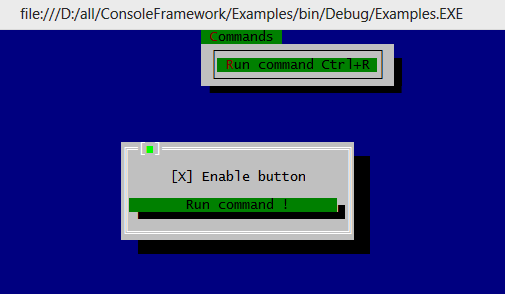
Next markup creates a Window with CheckBox and Button. CheckBox‘es Checked property is bound to ButtonEnabled property of data context. Button’s Command refers to MyCommand property of same context.
<Window> <Panel> <CheckBox Caption="Enable button" Margin="1" HorizontalAlignment="Center" Checked="{Binding Path=ButtonEnabled, Mode=TwoWay}"/> <Button Command="{Binding MyCommand, Mode=OneTime}">Run command !</Button> </Panel> </Window> |
DataContext is necessary to make a data bindings work:
/// <summary> /// INotifyPropertyChanged is necessary because we are using TwoWay binding /// to ButtonEnabled to pass default value true to CheckBox. If Source doesn't /// implement INotifyPropertyChange, TwoWay binding will not work. /// </summary> private sealed class DataContext : INotifyPropertyChanged { public DataContext() { command = new RelayCommand( parameter => MessageBox.Show("Information", "Command executed !", result => { }), parameter => ButtonEnabled ); } private bool buttonEnabled = true; public bool ButtonEnabled { get { return buttonEnabled; } set { if ( buttonEnabled != value ) { buttonEnabled = value; command.RaiseCanExecuteChanged( ); } } } private readonly RelayCommand command; public ICommand MyCommand { get { return command; } } public event PropertyChangedEventHandler PropertyChanged; } |
When ButtonEnabled changes it causes to command.CanExecute to be changed too. It affects Disabled status of the button.
Entry point code is simple too: it just loads the WindowsHost and Window from XAML and launches the main event loop:
public static void Main(string[] args) { DataContext dataContext = new DataContext(); WindowsHost windowsHost = (WindowsHost)ConsoleApplication.LoadFromXaml( "Examples.Commands.windows-host.xml", dataContext); Window mainWindow = (Window)ConsoleApplication.LoadFromXaml( "Examples.Commands.main.xml", dataContext); windowsHost.Show(mainWindow); ConsoleApplication.Instance.Run(windowsHost); } |
WindowsHost is the main control here, it holds all windows and main menu. Main menu is declared in windows-host.xml file:
<WindowsHost> <WindowsHost.MainMenu> <Menu HorizontalAlignment="Center"> <Menu.Items> <MenuItem Title="_Commands" Type="Submenu" Gesture="Alt+C"> <MenuItem Title="_Run command" TitleRight="Ctrl+R" Gesture="Ctrl+R" Command="{Binding MyCommand, Mode=OneTime}"/> </MenuItem> </Menu.Items> </Menu> </WindowsHost.MainMenu> </WindowsHost> |
More complex example

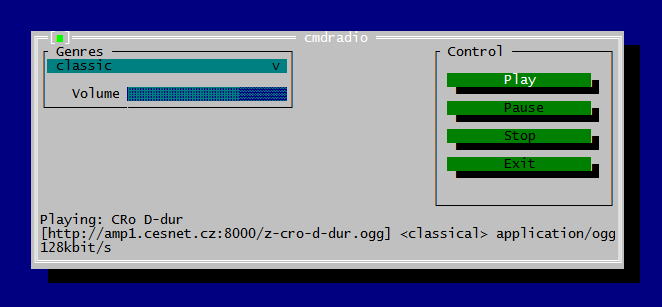
It is TUI wrapper for cmdradio project. I have just appended ~200 lines of code to original cmdradio sources to create this program. And here is XAML markup for main window:
<Window Title="cmdradio" xmlns:x="http://consoleframework.org/xaml.xsd" xmlns:cmdradio="clr-namespace:cmdradio;assembly=cmdradio"> <Window.Resources> <cmdradio:StringToTextBlockVisibilityConverter x:Key="1" x:Id="converter"/> </Window.Resources> <Panel> <Grid> <Grid.ColumnDefinitions> <ColumnDefinition/> <ColumnDefinition Width="*"/> </Grid.ColumnDefinitions> <Grid.RowDefinitions> <RowDefinition/> </Grid.RowDefinitions> <GroupBox Title="Genres"> <Panel Orientation="Vertical"> <ComboBox ShownItemsCount="20" MaxWidth="30" SelectedItemIndex="{Binding Path=SelectedGenreIndex, Mode=OneWayToSource}" Items="{Binding Path=Genres, Mode=OneWay}"/> <Panel Orientation="Horizontal" HorizontalAlignment="Right" Margin="0,1,0,0"> <TextBlock Text="Volume"/> <cmdradio:VolumeControl Percent="{Binding Path=Volume}" Margin="1,0,0,0" Width="20" Height="1"/> </Panel> </Panel> </GroupBox> <GroupBox Title="Control" HorizontalAlignment="Right"> <Panel Margin="1"> <Button Name="buttonPlay" Caption="Play" HorizontalAlignment="Stretch"/> <Button Name="buttonPause" Caption="Pause" HorizontalAlignment="Stretch"/> <Button Name="buttonStop" Caption="Stop" HorizontalAlignment="Stretch"/> <Button Name="buttonExit" Caption="Exit" HorizontalAlignment="Stretch"/> </Panel> </GroupBox> </Grid> <TextBlock Visibility="{Binding Path=Status, Mode=OneWay, Converter={Ref converter}}" Text="{Binding Path=Status, Mode=OneWay}"/> <TextBlock Visibility="{Binding Path=Status2, Mode=OneWay, Converter={Ref converter}}" Text="{Binding Path=Status2, Mode=OneWay}"/> <TextBlock Visibility="{Binding Path=Status3, Mode=OneWay, Converter={Ref converter}}" Text="{Binding Path=Status3, Mode=OneWay}"/> </Panel> </Window> |
This example shows how to create Grid-based markup and how to place controls in it. Markup is very similar to WPF’s XAML. As you can see, it is not so big markup (and can be optimized) for this complex layout.
Participating in the project
Library is in active development now, so help in writing additional controls and documentation is greatly appreciated. Next controls are missing yet: tab panel, text editor, context menu, radio button, status bar, dock panel. If you want to help in writing them or have great ideas to improve project, write me email to elwood.su@gmail.com or connect via github.
TLDR
It is cross-platform API allows to develop TUI-apps using modern technologies based on WPF concepts : XAML, Data Binding, Routed Events, Commands, WPF-compatible layout system. Runs on Windows (x86, x86_64), Linux (x86, x86_64) and on Mac OS X. Compatible with vast majority of terminal emulators including putty, xterm, gnome-terminal, konsole, yaquake, Terminal App (Mac OS), iTerm2 (Mac OS). See examples and docs if you want to try build TUI app with this toolkit.
0